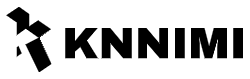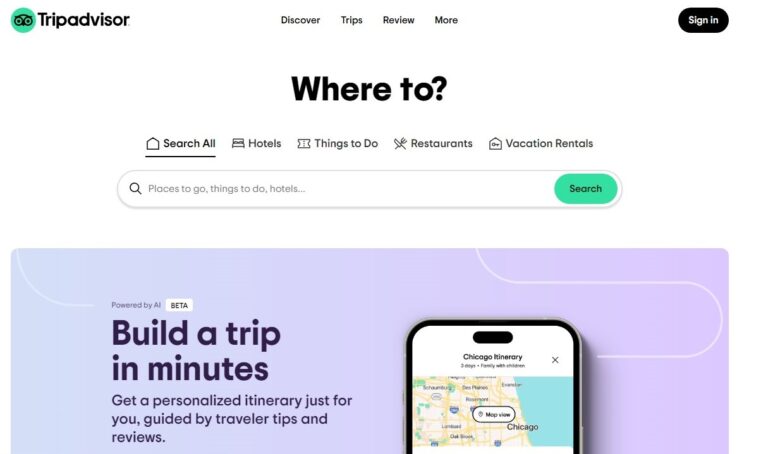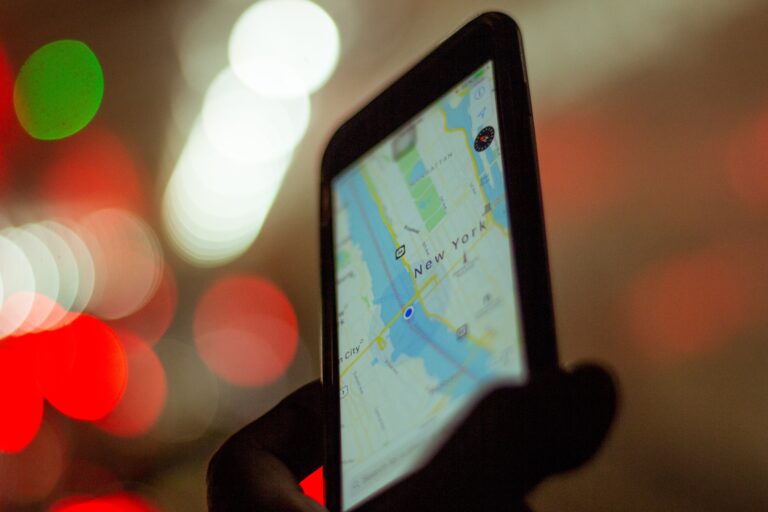In today’s digital age, it has become more important than ever to safeguard your device from malicious threats lurking online. That’s where antivirus & Cybersecurity software comes in, ensuring your device’s protection against viruses, malware, and other cyber attacks. With a wide range of options available, finding the right antivirus software tailored to your specific needs can be a breeze. Whether you’re browsing the internet, downloading files, or even just checking your email, having the peace of mind that your device is safeguarded is a must. So, don’t leave your device vulnerable; take the necessary steps to protect it with the power of antivirus and cybersecurity software.
Understanding Antivirus Software
What is antivirus software?
Antivirus software is a program designed to protect your computer or device from malicious software, commonly known as malware. It acts as a shield against viruses, worms, trojans, adware, spyware, and other types of malicious programs that can harm your system or compromise your personal information.
How does antivirus software work?
Antivirus software works by scanning your files and programs for known patterns and behaviors of malware. It compares these patterns to an extensive database of known threats, called a virus definition database, to identify any malicious code. If it detects a virus or malware, it either quarantines the infected file or removes it from your device, preventing it from causing further damage.
Types of antivirus software
There are various types of antivirus software available, each with its own features and capabilities. Some common types include:
- Signature-based antivirus: This type of antivirus software identifies malware based on specific patterns, or signatures, associated with known threats.
- Heuristic antivirus: Heuristic antivirus software uses behavioral analysis and machine learning algorithms to detect suspicious activities and identify potential threats, even if they haven’t been previously identified.
- Cloud-based antivirus: These antivirus programs rely on a cloud infrastructure to analyze files and detect malware. By offloading the analysis to the cloud, it reduces the system resource usage on your device.
Importance of antivirus software
Antivirus software is crucial for maintaining the security and integrity of your device. It provides protection against various cyber threats that can compromise your personal data, disrupt system performance, or even lead to financial loss. With the increasing sophistication of malware, having reliable antivirus software is a fundamental step in safeguarding your device from potential risks.
Choosing the Right Antivirus Software
Factors to consider
When choosing antivirus software, there are several factors to consider:
- Effectiveness: Look for antivirus software that has a proven track record of accurately detecting and removing malware.
- Compatibility: Ensure the antivirus software is compatible with your operating system and other software installed on your device.
- Ease of use: Opt for user-friendly software that doesn’t require advanced technical knowledge to operate.
- Resource usage: Consider the impact the antivirus software has on your device’s performance and resource usage.
Features to look for
Not all antivirus software offers the same features, so it’s essential to consider your specific needs. Some key features to look for include:
- Real-time scanning: This feature continuously monitors files and programs in real-time, providing immediate protection against malware as you use your device.
- Firewall protection: A built-in firewall can prevent unauthorized access to your device by monitoring network traffic and blocking potential threats.
- Email and web protection: Antivirus software that scans your emails and blocks malicious websites can help protect you from phishing attempts and other online threats.
Free vs. paid antivirus software
When it comes to antivirus software, you have the option of choosing either free or paid versions. Free antivirus software can provide basic protection, but it may lack certain advanced features offered by paid versions. Paid antivirus software often includes additional security measures, such as online banking protection, identity theft prevention, and advanced threat detection. Consider your needs and budget when deciding which option is right for you.
Top antivirus software recommendations
Here are some popular antivirus software options known for their reliability and effectiveness:
- Norton Antivirus: Norton offers comprehensive protection against malware and includes features like real-time scanning, secure VPN, and password manager.
- McAfee Antivirus Plus: McAfee provides a range of security features, including ransomware protection, web protection, and a firewall.
- Bitdefender Antivirus Plus: Bitdefender offers advanced threat defense, web attack prevention, and a secure browsing feature.
- Avast Antivirus: Avast is a well-known antivirus software that provides real-time protection, email scanning, and Wi-Fi network security.
It’s important to keep in mind that the effectiveness of antivirus software can vary depending on individual needs and system requirements. It’s recommended to research and compare different options before making a decision.
Installing Antivirus Software
Step-by-step guide
Installing antivirus software is relatively straightforward and typically involves the following steps:
- Download the antivirus software installation package from the official website or a trusted source.
- Locate the downloaded file and double-click to initiate the installation process.
- Follow the on-screen instructions provided by the antivirus software installer.
- Review and accept the license agreement.
- Choose the installation location and select any additional features or customizations, if applicable.
- Wait for the installation to complete.
- Restart your device if prompted.
System requirements
Before installing antivirus software, it’s essential to ensure that your device meets the system requirements specified by the software manufacturer. These requirements typically include minimum hardware specifications, operating system compatibility, and available memory and storage space. Failing to meet the system requirements may result in performance issues or installation failures.
Common installation issues
While antivirus software installation is usually smooth, there can be occasional challenges. Some common issues include:
- Conflicts with existing software: Certain software programs or device drivers may conflict with the antivirus software installation. It’s recommended to uninstall any conflicting software before proceeding.
- Internet connectivity: Antivirus software often requires an internet connection for installation and updates. Ensure you have a stable internet connection during the installation process.
- Incomplete downloads: If the downloaded installation file is corrupted or incomplete, the installation may fail. Verify the integrity of the downloaded file and re-download it if necessary.
- Administrator privileges: Some antivirus software installations require administrative privileges. Make sure you are logged in with an account that has administrative access to the device.
Activating your antivirus software
After the installation, you will need to activate your antivirus software by entering the provided activation key or license code. This key is usually sent to you via email or provided along with the installation package. Activation is crucial to ensure the software receives regular updates and the latest virus definitions, keeping your device protected against the latest threats.
Updating Antivirus Software
Why regular updates are important
Regular updates are vital for antivirus software to stay effective against the ever-evolving landscape of malware. Updates include the latest virus definitions, bug fixes, and enhancements to the software’s detection and removal capabilities. By regularly updating your antivirus software, you ensure that it can identify and eliminate the newest threats, providing robust protection for your device.
Types of updates
There are typically two types of updates for antivirus software:
- Virus definition updates: These updates contain the latest information about new malware threats and how to detect them. Regularly updating virus definitions ensures your antivirus software can accurately identify and remove the latest threats.
- Program updates: Program updates include enhancements to the antivirus software’s functionality, interface improvements, bug fixes, and performance optimizations. Keeping your software up to date with the latest program updates ensures you have access to the most efficient and secure version.
Configuring automatic updates
Most antivirus software provides an option to configure automatic updates, which ensures the software stays up to date without manual intervention. Enabling automatic updates eliminates the risk of forgetting to update your antivirus software regularly. It’s recommended to select this option during installation or check the settings within the antivirus software to ensure automatic updates are enabled.
Troubleshooting update problems
Occasionally, you may encounter issues while updating your antivirus software. Some common troubleshooting steps include:
- Check your internet connection: Ensure that you have a stable internet connection, as updates require internet access. If you’re encountering issues, try restarting your router or connecting to a different network.
- Restart your device: Sometimes, a simple restart can resolve update-related issues. Restart your device and check if the update process completes successfully.
- Temporarily disable other security software: Conflicts between antivirus software and other security programs can hinder updates. Temporarily disable any other security software installed on your device and attempt the update again.
- Contact support: If you’re unable to resolve update issues on your own, reach out to the antivirus software’s technical support for assistance. They will provide guidance and troubleshooting steps tailored to your specific situation.
Scanning and Detecting Threats
Types of scans
Antivirus software offers various scanning options to detect and eliminate threats. Common types of scans include:
- Full system scan: This scan thoroughly examines all files and programs on your device, checking for any signs of malware. It may take a longer time to complete but offers comprehensive protection.
- Quick scan: As the name suggests, a quick scan focuses on the most vulnerable areas of your device, such as system files and commonly targeted locations. It is faster than a full system scan but may not detect malware in less frequently accessed areas.
- Custom scan: Custom scans allow you to choose specific files, folders, or drives to scan. This option is useful when you suspect a particular location or file to be infected.
Scheduling scans
Scheduling regular scans with antivirus software is a convenient way to ensure your device stays protected without requiring manual intervention. You can typically set the frequency of scans and specify the type of scan to perform. For example, you may schedule a weekly full system scan or daily quick scans during non-working hours when your device is idle. Automatic scans help detect and eliminate malware promptly, minimizing the risk of infection.
Real-time scanning
Real-time scanning is a crucial feature of antivirus software that provides continuous protection as you use your device. It scans files and programs in real-time, detecting and blocking potential threats before they can execute or cause harm. Real-time scanning works silently in the background, without impacting your device’s performance. With real-time scanning enabled, you can browse the internet, download files, and use applications with confidence.
Identifying and removing threats
When antivirus software detects a threat, it takes appropriate action to neutralize or eliminate it. Depending on the severity of the threat and the software’s configuration, the antivirus software may quarantine the infected file, place it in a secure location away from other files, or remove it from your device entirely. Quarantining infected files helps prevent the spread of malware and allows you to review them later for potential false positives. It’s important to regularly review and take appropriate action for quarantined files to ensure your device remains secure.
Managing Quarantine and Exceptions
Understanding quarantine
Quarantine is a feature provided by antivirus software to isolate and contain potentially infected files. When antivirus software detects a suspicious file that may be infected with malware but isn’t entirely sure, it moves the file to quarantine instead of immediately deleting it. Quarantine prevents the potential spread of malware while giving you an opportunity to determine if the file is genuinely infected.
Restoring quarantined files
If you suspect that a file was incorrectly quarantined or want to retrieve a file that you know is safe, you can restore it from the quarantine. Antivirus software typically includes an option to review and restore quarantined files. It’s essential to exercise caution when restoring files since malware may still be present. Only restore files that you trust or are confident are not infected.
Adding exceptions for trusted files
Antivirus software often provides an option to create exceptions for trusted files or applications. Sometimes, legitimate files or applications may be flagged as potential threats due to false positives. By adding exceptions for trusted files, you exclude them from future scans or actions, ensuring that the antivirus software does not interfere with their normal functioning. However, it’s essential to exercise caution and only exclude files that you trust and are confident are safe.
Managing false positives
False positives occur when antivirus software mistakenly identifies a safe file or program as malware. They can be frustrating and potentially disrupt essential operations. To manage false positives, some antivirus software allows you to report the false positive to the software provider, who can analyze the file and update their virus definition database accordingly. Reporting false positives helps improve the accuracy of the antivirus software and reduces the chances of legitimate files being flagged in the future.
Optimizing Performance
Impact on system performance
Antivirus software can have varying degrees of impact on system performance. Some software is optimized to operate with minimal resource usage, while others may be more resource-intensive. The impact on system performance depends on factors such as the software’s design, scanning settings, and the specifications of your device. While it’s natural for antivirus software to utilize system resources while scanning, it should not significantly hinder your device’s performance during regular use.
Configuring scan settings
You can configure the scan settings of your antivirus software to strike a balance between thorough scanning and system performance. Look for options to adjust the scanning depth, file types to scan, and frequency of scans. For example, you may choose to exclude certain file types or directories from scans if they are known to be safe. Experiment with different settings to find a configuration that provides optimal security without compromising performance.
Managing resource usage
Antivirus software typically allows you to manage how it utilizes system resources. Some options for managing resource usage include:
- Scan scheduling: Schedule scans during periods of low activity, such as when you are not actively using your device. This helps reduce the impact on system performance during critical tasks.
- Adjusting real-time scanning settings: Real-time scanning offers continuous protection but may consume more resources. Consider adjusting its sensitivity or exclusions to balance performance and security.
- Customizing background processes: Some antivirus software allows you to customize which processes run in the background. Disabling unnecessary processes can help reduce resource usage.
Disabling unnecessary features
Antivirus software often includes additional features beyond basic malware protection, such as password managers, secure browsers, or system tune-up utilities. While these features can be valuable, they may consume additional system resources. If you find that certain features are not essential to your needs or are impacting performance, consider disabling them. Focus on the core security functionality and disable features that aren’t necessary for your specific use case.
Securing Web Browsing and Email
Protection against malicious websites
Antivirus software can protect you from malicious websites by scanning web pages for potential threats before you access them. When a website contains malware or is known to host phishing attempts, the antivirus software displays a warning message or blocks access to the site altogether. Safe browsing features within antivirus software provide an additional layer of defense, helping you avoid potentially dangerous websites and minimizing the risk of malware infections.
Safe browsing practices
While antivirus software provides protection against malicious websites, it’s still important to practice safe browsing habits. Here are some recommended practices:
- Stick to trusted websites: Visit reputable websites and avoid clicking on suspicious links or downloading files from unknown sources.
- Check URLs: Before entering any sensitive information or making online purchases, double-check the URL to ensure you are on a legitimate website.
- Keep software up to date: Regularly update your web browser and other software on your device to patch security vulnerabilities and stay protected against the latest threats.
- Avoid clicking on unsolicited email links: Phishing attempts often occur via email. Avoid clicking on links or downloading attachments from unknown senders or emails that seem suspicious.
Email scanning and filtering
Antivirus software often includes email scanning and filtering capabilities to protect against email-based threats. It scans incoming and outgoing emails for potential malware, phishing attempts, or spam. If a malicious email is detected, the antivirus software either blocks access to the email or moves it to a designated spam folder. Regularly check your spam folder to ensure legitimate emails haven’t been incorrectly flagged.
Ignoring spam and phishing attempts
Even with robust email scanning and filtering, some spam or phishing attempts may make it to your inbox. It’s crucial to exercise caution and avoid interacting with suspicious emails. Do not click on links or download attachments unless you are confident of their legitimacy. Legitimate organizations rarely request sensitive information or passwords via email, so be wary of such requests. When in doubt, contact the organization directly through official channels to verify the authenticity of the email.
Enhancing Device Security
Firewalls and network security
In addition to antivirus software, utilizing a firewall can provide an additional layer of security for your device. Firewalls monitor inbound and outbound network traffic, helping to block unauthorized access and protecting your device from external threats. Many antivirus software packages include a built-in firewall, but you can also use the firewall provided by your operating system or invest in a dedicated hardware firewall for enhanced network security.
Password protection
Effective password protection is crucial to safeguarding your device and personal information. Strong passwords should be unique, complex, and regularly changed. Avoid using easily guessable passwords, such as common words or birthdays. Consider utilizing a password manager to securely store and generate strong passwords for your accounts, reducing the risk of password-related threats.
Two-factor authentication
Two-factor authentication (2FA) provides an extra layer of security by requiring an additional verification step apart from entering a password. With 2FA enabled, even if someone manages to obtain your password, they still need an additional authentication factor, such as a verification code sent to your phone, to gain access. Many online services and platforms offer 2FA as an option, and it’s highly recommended to enable it whenever possible.
Regular backups
Regularly backing up your important files and data is vital to ensure you can recover from potential malware infections, hardware failures, or accidental data loss. Antivirus software does not offer complete data recovery capabilities, so backup solutions are essential. Consider utilizing cloud storage services or external storage devices to create backups of your files. Automate the backup process to ensure your data is consistently protected.
Common Antivirus Software Issues
Conflict with other programs
Occasionally, antivirus software may conflict with other programs installed on your device. Conflicts can result in system instability, performance issues, or failed installations. If you experience conflicts between antivirus software and other software, consider trying the following:
- Update all software: Ensure that both your antivirus software and the conflicting program are up to date. Software updates often include compatibility fixes and bug patches.
- Check for known conflicts: Consult the antivirus software’s documentation or website for any known conflicts with specific programs. You may find specific instructions or workarounds to address these conflicts.
- Temporarily disable conflicting software: If possible, temporarily disable or uninstall the conflicting software to see if the antivirus software functions normally. Keep in mind that disabling any security software leaves your device vulnerable, so proceed with caution.
False detections and false alarms
False detections occur when antivirus software mistakenly identifies a safe file or program as malware. False detections can be disruptive and potentially impact important operations. If you encounter false detections, you can try the following:
- Update antivirus software: Ensure your antivirus software is up to date with the latest virus definitions and program updates. Updates often include fixes for false detections.
- Report false positives: If you come across a false positive, report it to the antivirus software provider. They will analyze the file and update their database to prevent future false detections.
- Exclude false positives: If a specific file or program is consistently flagged as a false positive, add it to the antivirus software’s exception list to exclude it from future scans or actions.
Slow system performance
Antivirus software scanning processes can occasionally impact system performance, causing your device to slow down. If you experience slow system performance due to antivirus software, consider the following steps:
- Adjust scanning settings: Modify the scan settings within the antivirus software to balance performance and security. Consider reducing the scanning depth, excluding certain file types, or scheduling scans during periods of low activity.
- Optimize device resources: Close any unnecessary programs or processes running in the background to free up system resources for the antivirus software. This includes reducing the number of browser tabs or applications consuming significant memory or CPU usage.
- Upgrade hardware: If your device struggles to keep up with the resource requirements of the antivirus software, upgrading the hardware, such as adding more RAM or replacing an older hard disk drive with a solid-state drive, can improve overall system performance.
Unresponsive or crashing antivirus software
If your antivirus software becomes unresponsive or crashes frequently, it can leave your device vulnerable to malware attacks. Follow these steps to address the issue:
- Update the software: Ensure your antivirus software is up to date with the latest version. Updates often include bug fixes and stability improvements.
- Check for conflicting programs: Conflicts with other software can cause antivirus software to become unresponsive or crash. Disable or uninstall any conflicting programs and test if the antivirus software functions properly.
- Reinstall antivirus software: If the issue persists, try reinstalling the antivirus software. Uninstall the current version, restart your device, and then download and install the latest version from the official website.
- Contact support: If the problem continues, it’s recommended to reach out to the antivirus software provider’s technical support for more advanced troubleshooting steps. They can assist you in diagnosing and resolving the issue specific to your device and software configuration.
By understanding how antivirus software works, choosing the right software for your needs, and optimizing its settings, you can enhance the security of your device, protect your personal information, and minimize the risk of malware infections. Regularly updating your antivirus software, practicing safe browsing and email habits, and implementing additional security measures further fortify your device’s protection. Remember to stay vigilant and proactively maintain a safe and secure digital environment.